-
Por categoría de producto
-
Buscar por producto
-
Buscar por tipo de pregunta
FIP16/FIP16Plus supports IEEE802.11K/R Fast Roaming, which allows you to walk around when you are in a conversation and without interruption. This guide will tell us how to test this feature.
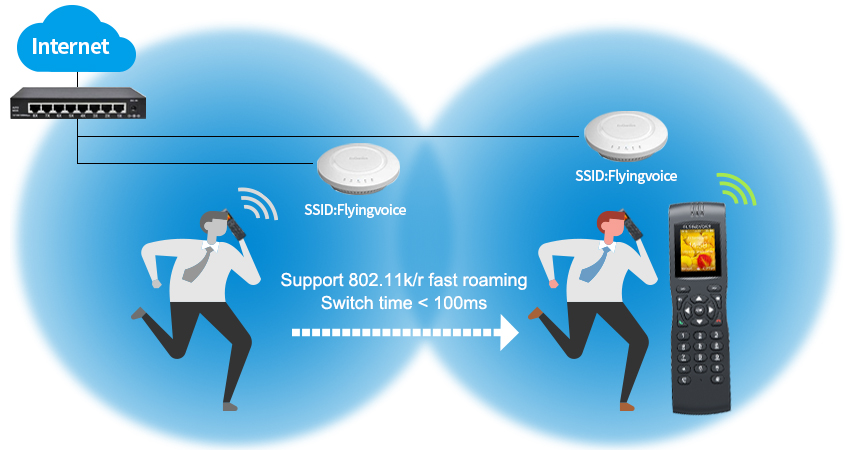
Equipment Required
1. Two Access Points (AP-1 and AP-2)
2. Two IP Phones (FIP16-1 and FIP16-2)
1. SSID (wireless network name) is the same.
2.Wireless encryption type is the same.
3. IP address is the same.(Phone gets the same IP address when roaming to another network)
4. Two networks have overlapping areas.
Procedure
1. Set up an SSID on two access points, make sure all the settings are the same except channel.
2. Place these two access points and ensure the two networks have overlapping areas, it will be better if the signal strength in that area is between -60dbm~-65dbm.
3. While standing with the FIP16-1 within a few feet of AP-1, make sure FIP16-1 is associated with AP-1.
4. Make a phone call to FIP16-2 on FIP16-1.
5. Walk toward AP-2 until you are directly next to it with the FIP16-1, and check which AP you are connected to.
How do you know FIP16/FIP16Plus is roaming successfully?
1. The call was not interrupted during the test.
2. FIP 16-1 is associated with AP-2 in Step 5.
How to check which AP you are connected to?
Method 1: Go to Menu > Status > Network, it shows the AP’s SSID and MAC address.
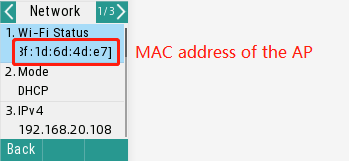
Method 2: Log in to the AP’s management page or the AC controller’s management page to check which device is connecting to its network.
What to do if the phone takes long time to switch the WiFi?
1. Check the signal strength in the overlapping areas between two APs.
Move the phone to the overlapping areas, go to Menu > Status > Network, the number in the front of @ is the signal strength.
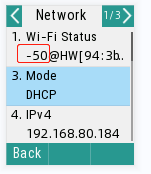
2. Adjust the threshold value on the phone.
Note: The wifi signal strength changes randomly, you can test the signal strength several times, try a few more thresholds, and take the optimal value.
For FIP16Plus:
Go to Menu > Basic > Wi-Fi > Wi-Fi Configuration > Signal Value. Change the value to the signal strength that you confirmed in step 1.
For FIP16:
Method 1: Export the configuration file(cfg format) include this parameter: RoamThreshold=X (X is the signal strength you confirmed before. For example, RoamThreshold=65, means the signal strength is -65dbm.)
Method 2: Telnet to phone, run this command: nvram_set RoamThreshold X (X is the signal strength you confirmed before. For example, nvram_set RoamThreshold 65.









 Back to list
Back to list




